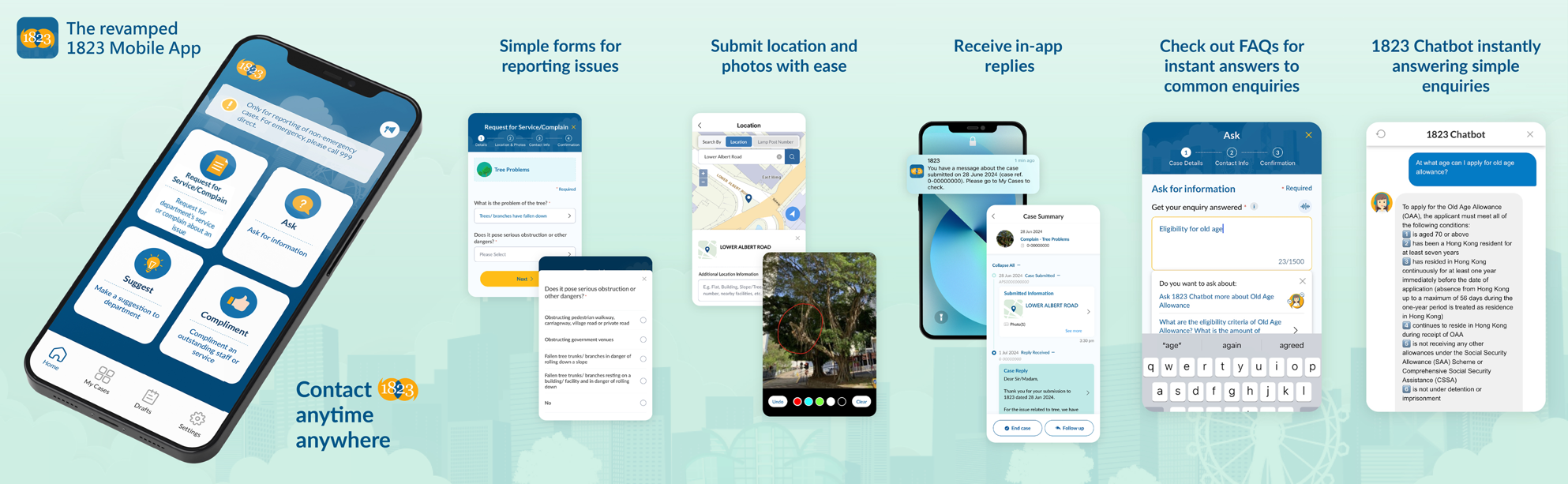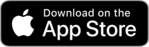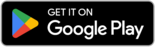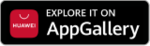1823 Mobile App - User Guide
![]()
About 1823 Mobile App
1823, managed by the Digital Policy Office of the Government of the Hong Kong Special Administrative Region, handles enquiries, compliments and suggestions for 23 participating departments and receives requests for / complaints on all government services.
1823 Mobile App serves as an alternative to the phone calls, allowing you to contact 1823 at any time. Since its initial launch, there has been a considerable increase in downloads and usage. To further enhance user experience, a newly designed 1823 Mobile App is now available.
Download
Version: 2.2.3
Important message to users of older versions (before 2.0) Case submission and follow-up functions in the old “Tell me@1823” mobile app have been de-supported since 21 July 2022. Starting from 15 May 2023, the server hosting the old app has ceased operation and outdated notice will be displayed. Under certain circumstances, the mobile app may not work. If you wish to submit new cases to 1823, you are welcome to download the new version of the app “1823”. Please note that the old version of the mobile app and records of previously submitted cases will not be automatically migrated to the new app. Please save your case records if necessary. |
Operation system requirements
- iOS: iOS 12.0/iPadOS 13.0 or above
- Android: Android 8.1 or above
- Huawei: Android(EMUI) 8.1 to 11.0
Users of other mobile devices may use the web version of our e-forms on 1823 Online, which also supports uploading of files for case submission.
Functions
- Tell 1823 the details of your request - by text or by voice recording
- Submit service requests / complaints of different topics with ease using simple forms
- Take a photo or video - they are worth a thousand words
- Use the location service to mark the case location on a map
- Extract geographic information from photo as the case location
- Save your cases as drafts for editing and submission later
- Save your contact information so that you don't have to input again next time
- View your case history, check replies from the departments, follow up on the cases, or inform 1823 to close the cases
- Auto information search - get relevant information for simple enquiries from 1823 Online search engine
- Migrate case data conveniently when you switch to a new mobile device
- Lock 1823 Mobile App according to your personal settings to protect your data
FAQ
"Data Migration" function has been launched in version 2.1 ("v2.1") or above of 1823 Mobile App. You can use the “Data Migration” function to transfer the case records from the 1823 Mobile App in the old mobile to the new one and check the case replies of the relevant cases in the 1823 Mobile App in the new mobile phone (App needs to be updated to v2.1 or above in both old and new devices). Please also note that upon successful migration, you will not be able to use your old device to receive replies to the migrated cases.
Please note that data transfer or backup functions or programs provided by a third party may not reliably transfer your case data in 1823 Mobile App to another device. If you need to transfer your case data in 1823 Mobile App, you must use the built-in “Data Migration” function of 1823 Mobile App and complete the entire transfer process by following the instructions. For details of how to use the migration function, please click here.
You may download 1823 Mobile App for free from App Store, Play Store or AppGallery, but you should be mindful that your mobile network service provider may charge you for using the mobile data network. When using roaming services in regions outside Hong Kong, you may have to bear additional data roaming service charges for using 1823 Mobile App.
If you cannot find an appropriate topic for your case, please scroll to the bottom of the page and tap “Others”. Please provide details, such as date and time, of your case as far as possible to speed up handling of your case.
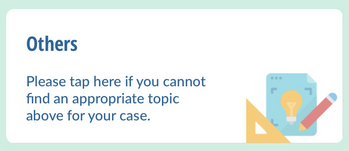
You can input a maximum of 1500 bytes of characters (about 500 Chinese characters or 1500 English characters), and upload attachments with a maximum total size of 25MB (including photos, videos, files and voice recordings).
With the map function in 1823 Mobile App, you can specify the case location or lamp post number manually.
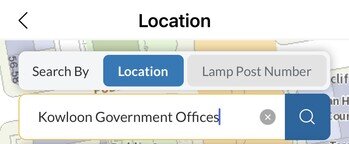
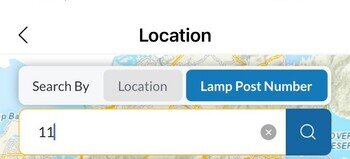
Additionally, you can enable location service on your mobile device to let 1823 Mobile App determine your current location. Function for extracting geographic information from photo has been launched in v2.1.1 or above of 1823 Mobile App, you may select photo location as the case location. 1823 Mobile App only records the location of reported cases with your consent at the time the case is made. It does not track the whereabouts of individuals.
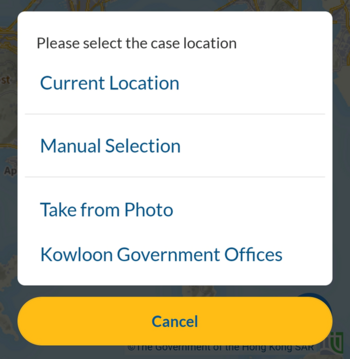
You may also provide textual description of the case location in “Additional Location Information”, e.g. the case location is on a flyover or in a subway.
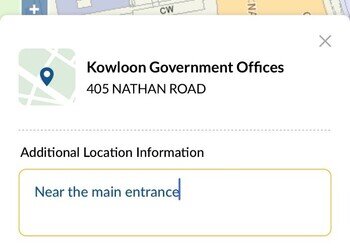
Please go to the Settings of your mobile device and check if you have allowed 1823 Mobile App to access the relevant functions.
After adding a photo, you may tap the pencil icon (  ) to annotate the photo, and use the rotation function (
) to annotate the photo, and use the rotation function (  ) to change the orientation of the photo.
) to change the orientation of the photo.
After adding a photo or video, you can add or update the caption in the text box at the bottom of the page.
.jpg)
The verification step is to prevent malicious use of 1823 Mobile App and submission of case in mass volume.
You may save your unfinished submission by tapping “Save as draft” at the bottom of the report form and exit at any time.
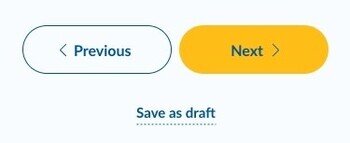
To continue the submission, please go to the “Drafts” page for all saved drafts.
A message that reads “Case submitted successfully” and a transaction reference number will be shown upon successful submission of a case.
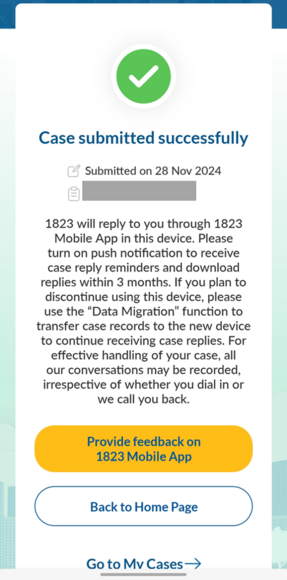
You may also check the details of successfully submitted cases in “My Cases”. You can use the search, filter and sort functions at the top of the page to locate the relevant cases. If you have chosen to receive notifications from 1823 Mobile App in the setting of your mobile device, when a reply to your case is available from 1823*, a push notification will be sent to you. You can tap the notification message or open 1823 Mobile App to read the reply. Replies will be kept in the 1823 system servers for 3 months. During this period, simply open the 1823 Mobile App and the reply will be automatically downloaded and stored within the app for your reference at any time. If you choose not to use the push notification function, please open the mobile app regularly to check case replies. If necessary, you may contact us to follow up on a case.
*Please note that department(s) may reply to you directly through other channels (e.g. phone or email). In this case, the relevant replies will not be shown in 1823 Mobile App.
If you wish to provide supplementary information on your submitted cases, please go to “My Cases”, select the relevant case and then tap “Follow up” in the “Case Summary” page. If the issue has been resolved or you do not want to pursue it further, please tap “End Case” to close the case. No further updates on all the issues mentioned in the case will be provided by department(s) after receiving the request of closing the case.
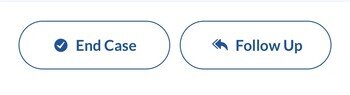
If you deleted the 1823 Mobile App, the case data stored therein cannot be restored.
In case the case data stored in 1823 Mobile App has been deleted, or if you have lost your mobile device, you may contact us and provide the case number (if available), case details and contact information. Upon verification by the customer services officer, you can inquire the replies from department or continue to follow up on your cases.
When entering “Required information” in the “Ask” form, the system will, based on your inputs, display 1823 webpages that may answer your enquiry. You can also click on the avatar to interact with 1823 Chatbot "Tammy".

You can freely drag the avatar of "Tammy" to any position on the screen. If you want to hide Chatbot “Tammy", you can drag the avatar to the red "X" position at the bottom. The next time you open the “Ask” form, 1823 Chatbot will be displayed again.
You may turn on the security lock to protect your case and personal data stored in 1823 Mobile App. Upon turning on the security lock, you will have to unlock by entry of passcode or biometrics stored in the device to open 1823 Mobile App.
Some functions of 1823 Mobile App, such as map and push notification, may not function properly in other regions outside Hong Kong.
We value your feedback on 1823 Mobile App. Please go to “Settings” and tap “Feedback on 1823 Mobile App” for completing the questionnaire.